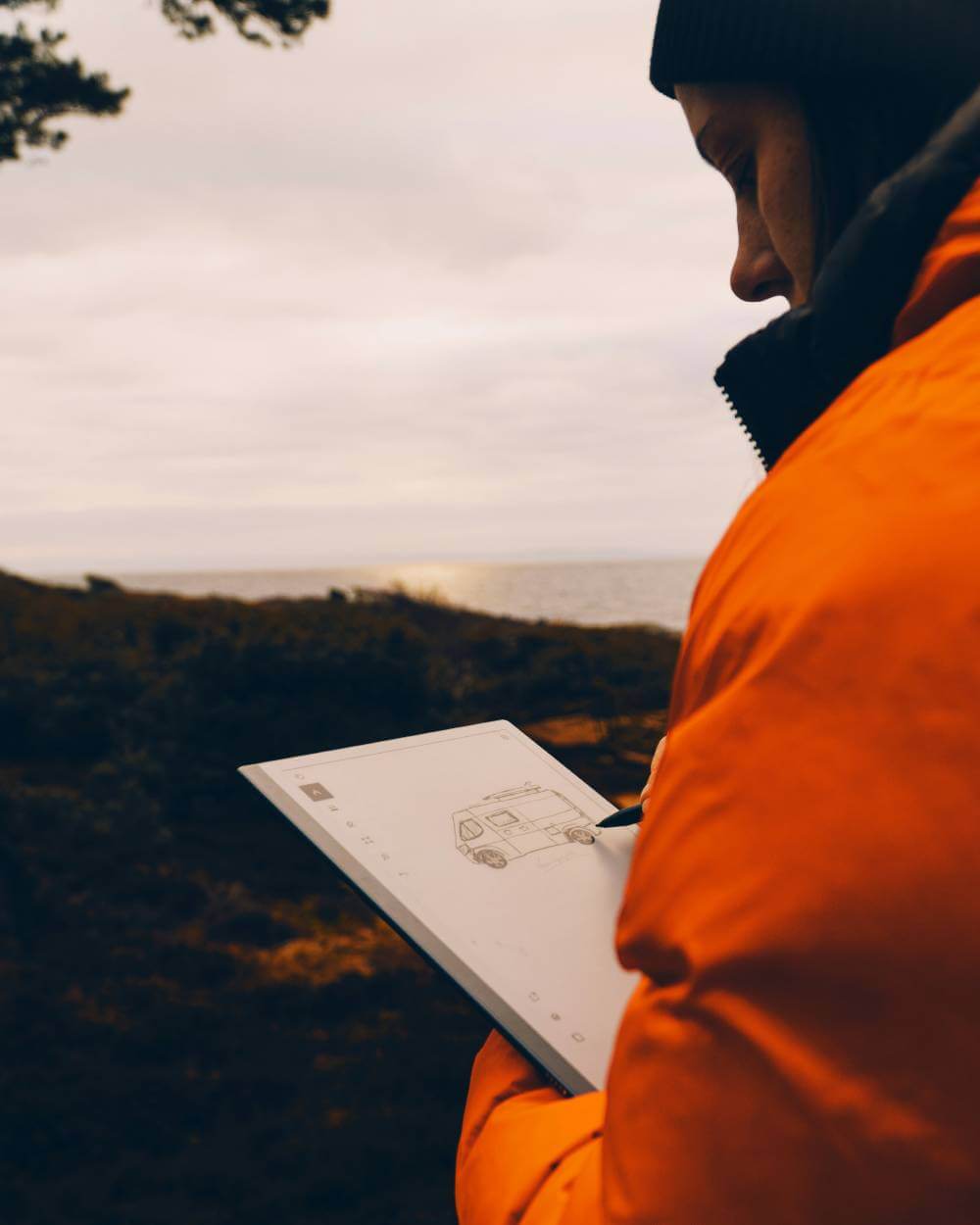You’ve likely encountered the Very Important Businessperson (VIB) at airports. While everyone else is busy lining up at coffee shops or snapping selfies in their party hats, the VIB is calmly seated at their designated gate. They’re hard at work, either typing away on a sleek laptop or engaged in a conversation through their high-end noise-canceling headphones. Their luggage is coordinated, their shoes are polished and free of scuffs, and you can bet they’re flying first class.
Using the ReMarkable 2 tablet makes me feel like one of those VIBs.
When you think of a tablet, you might picture something like the iPad Pro—loaded with apps, games, and endless distractions. However, the ReMarkable 2 is different. It’s not designed to replace your computer; in fact, it can’t even browse the internet. Its primary purpose is to serve as a digital alternative to a paper notepad. You can use it to take handwritten notes, edit PDFs, sketch ideas, and read eBooks and articles on its E Ink display. That’s pretty much the extent of its functionality, for better or worse.
Paper Chaser
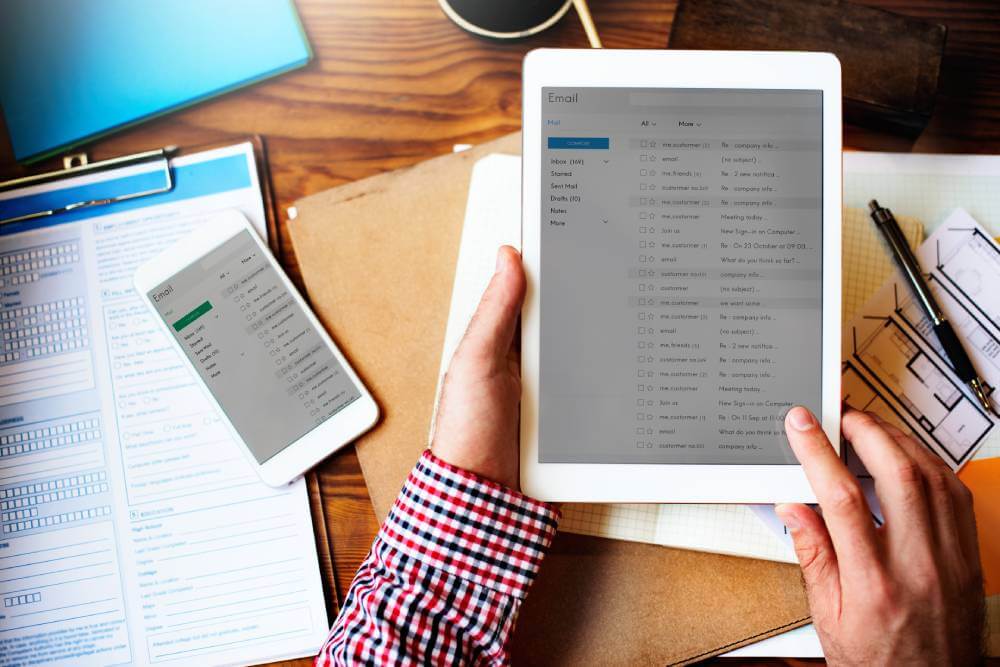
As a lifelong devotee of pen-and-paper note-taking, I’m constantly jotting down story outlines, headline ideas, to-do lists, and meeting memos. Electronic note-taking has always been a struggle for me, and no method I’ve tried has successfully converted me. After turning to Reddit to learn more about the original ReMarkable tablet, I found a chorus of praise from various users—college students, lawyers, artists, architects, and fellow writers like myself—all raving about the innovative E Ink tablet.
First Impressions
When I finally received a review unit of the second iteration (after a bit of a wait due to delays), I quickly realized those Redditors were onto something. The screen genuinely feels like paper. It looks like paper. When you write on it, the screen even sounds like paper. The writing experience is seamless and, dare I say, joyous. You can scrawl away with its dedicated stylus, and your thoughts are recorded digitally, freeing you from the worry of running out of pages or struggling to get your pen to work.
Design and Build
The device is impressively thin—measuring just 4.7 millimeters, which is over a millimeter thinner than the iPad Pro. Weighing less than a pound, it features a beautiful, paper-like 10.3-inch display that is easy on the eyes and perfect for long writing sessions. The minimalist design is not only aesthetically pleasing but also functional, allowing for a distraction-free writing environment.
User Interface
Upon waking the device by pressing the single button on the top left corner (and entering your PIN), you’re greeted by a minimal home screen. This screen allows you to choose between existing notebooks and files or access a permanent Quick Notes section. Any notebooks and documents you create can be edited, rearranged, and sorted into folders. You can start new documents from various templates, including checklists, sheet music, ruled pages, or a grid of dots. A few quick taps bring you to a blank page, ready for your thoughts and ideas.
On the left side of the screen, a toolbar lets you select your brush shape and size, choose text options, adjust layers, or undo recent actions. This intuitive interface makes it easy to navigate and customize your writing experience, ensuring that you can focus on your ideas rather than getting bogged down by complicated settings.
Accessories and Pricing
The price for the tablet alone is $399, which doesn’t include the Marker stylus ($49) or the Folio case ($69). However, the company is currently bundling these two accessories with the ReMarkable 2 tablet, allowing you to get all three items for $399 for a limited time. This makes it a compelling offer for anyone looking to invest in a comprehensive note-taking solution.
The Marker is a substantial, textured stylus with replaceable high-friction tips (extra tips are included, and each lasts about two months). It doesn’t require a battery, so there’s no need for charging. The Marker conveniently snaps onto the right side of the tablet via a magnet. You can also opt for the Marker Plus ($99), which is nearly identical to the Marker but features a sensor on the end that acts as an eraser. Simply flip the Marker Plus over like a pencil and rub the end over your mistake. Voilà! The text disappears, leaving behind a barely visible trace of where your old work used to be—just like paper.
Writing Experience
Your Marker strokes are digitized with 4,096 levels of pressure sensitivity, making the experience feel natural and similar to writing with a fine-point Sharpie. However, I do wish there were more brush options available; I’ve been spoiled by ProCreate and would love features like a brush pen or stamps. The current options are somewhat limited, but the overall writing experience remains satisfying and effective for note-taking and sketching.
Case Options
Just like the Marker, the simple Folio case can be upgraded to a Book Folio ($99 and up), which has a nicer flip-open cover. However, it’s frustrating that the Book Folio lacks a dedicated slot for Marker storage, leaving the Marker vulnerable and secured to the device only by its magnet. I use a sleeve for my Apple Pencil that attaches to the iPad with adhesive; something similar might be a good idea for ReMarkable’s Markers.
The iPad Comparison
You might be wondering: Why not just use an iPad and an Apple Pencil? While that’s a viable method for note-taking, the iPad has its downsides. For one, the glass screen doesn’t provide the same paper-like friction. Additionally, it’s easy to get distracted when your favorite mobile game or Netflix show is just a few taps away. An iPad can be a great tool for note-taking, especially if you invest in a screen protector that mimics a paper feel. However, if you’re like me and struggle with self-control, an iPad can be a risky choice.
Hard Copy
When WIRED reviewed the first ReMarkable tablet, we noted that the device didn’t offer great options for syncing your work to the cloud. Unfortunately, this limitation hasn’t improved much with the ReMarkable 2.
Cloud Sync Limitations
Once you enable cloud sync, your notes are automatically backed up to ReMarkable’s proprietary cloud service. You can access your files via dedicated desktop and mobile apps, which is convenient. However, the downside is that you don’t have any alternative backup options. There’s no integration with Google Drive, Evernote, or Dropbox—just another ecosystem added to your already scattered work life. Given the price point of the device, I would have expected more flexibility in this area.
Basic Hardware Considerations
In addition to the syncing limitations, there are some basic hardware considerations that leave much to be desired. For instance, the tablet lacks waterproofing, which could be a significant drawback for users who might want to take it on the go. Furthermore, there’s no way to locate the tablet or the stylus if they get lost. I highly recommend attaching a Tile tracker to your device and keeping a close eye on the Marker stylus to avoid any mishaps.
Writing Experience and Usability
While writing and drawing on the ReMarkable 2 is generally smooth, there are a few minor annoyances that detract from the overall experience. Despite the screen’s resolution of 226 dots per inch, the strokes aren’t always as clear as I would like. The invisible margins on the page can make it awkward to write near the edges of the screen, especially if the toolbar is open. Occasionally, I noticed some lag in my pen strokes, although the palm rejection feature works well.
Another inconvenience is the lack of a quick-erase gesture. To erase something, you have to open the toolbar and press “undo” or physically erase it if you’re using the Marker Plus. There’s also no pinch-to-zoom feature, although you can use a Zoom Selection tool to magnify any on-screen notes or drawings. I found that swiping to a new blank page sometimes resulted in noticeable lag, which can be frustrating during a writing session.
Handwriting-to-Text Conversion
One intriguing feature of the ReMarkable 2 is its handwriting-to-text conversion, which attempts to turn your handwritten notes into digital text that can be edited on the tablet and shared via email. It supports both left- and right-handed modes and accommodates 33 different languages. However, I regret to inform you that the conversion quality is … not great. While it does an acceptable job recognizing my hybrid cursive-print scribbles, it often fails, requiring significant editing before I can forward my notes.
Search Functionality Issues
The most frustrating aspect is that even though you can convert your handwritten notes to text and edit that text before sending it off in an email, there’s no way to search the text stored on the tablet, even after conversion. If you email your notes to yourself, you could search for text there—provided the ReMarkable 2 converted your handwriting perfectly. However, there’s no way to search for a person’s name, a date, or even a page labeled “Grocery List.” You’d have to manually flip through your notebooks to find that page, convert it, and then send it to yourself. This means your organizational skills need to be top-notch.
Reading Articles and Ebooks
The ReMarkable 2 does offer the option to read articles and books, but I personally don’t use it for that purpose. The free Pocket-like Chrome plug-in allows you to save articles for later reading, and the process is quick. However, once the article appears on your tablet, the formatting can be hit or miss. Features like external links, images, and supplemental information are often lacking in plain-text articles, which means I frequently found myself returning to my computer for additional context or to look up related information.
You can also use the ReMarkable 2 for ebooks, but only for ePUB files that do not have digital rights management restrictions. The device lacks page-turn buttons, which can make reading a bit cumbersome. While you can write notes in the margins of books, it’s clear that reading is not the tablet’s primary function. For dedicated reading, the Kindle remains the superior option.
Take Note
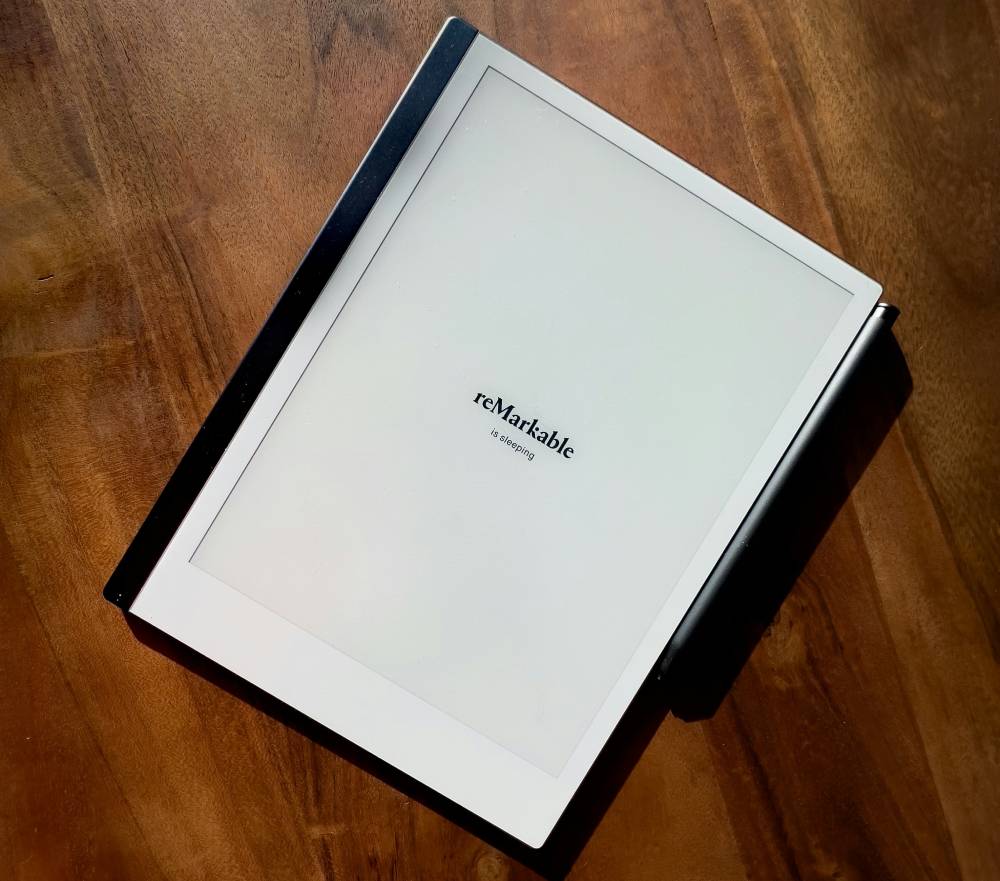
There’s something charming—admirable, even—about what ReMarkable has created: a dedicated note-taking device for dedicated note-takers. I can envision it now: me, at an airport, working Very Hard. Me, at a coffee shop, taking notes during a meeting, politely smiling at strangers who clearly want to ask me what device I’m using. Five years into the future, I confidently break out the tablet to show my editor my meticulously organized notes as I work out the details of a book deal.
The Allure of Focused Productivity
The allure of the ReMarkable 2 lies in its simplicity and focus. It’s designed for those who appreciate the tactile experience of writing and want to replicate that feeling in a digital format. The idea of having a device that allows you to jot down thoughts, sketch ideas, and organize your notes without the distractions of apps, notifications, or the internet is incredibly appealing. It embodies a return to focused productivity, where the act of writing becomes the primary goal.
The Pandemic Reality Check
However, like so many other dreams, the pandemic has burst my bubble. I find myself sitting here in my living room with a $400 device that doesn’t quite address my specific needs. The world has changed, and so have my work habits. With remote work becoming the norm, my need for a dedicated note-taking device has diminished. I often find myself using my laptop or tablet for everything, from meetings to casual note-taking, which makes the ReMarkable 2 feel somewhat redundant.
The Ideal User
If you’re looking for the best note-taking experience you’ve had since pen and paper, the ReMarkable 2 is a fantastic option. It offers a unique writing experience that closely mimics the feel of traditional writing, making it a joy to use for those who prioritize handwritten notes. The device is perfect for students, professionals, and creatives who thrive on organization and clarity in their note-taking process.
A Cautionary Note
However, if you’re like me and the thought of spending hundreds of dollars on an imperfect gadget makes your head spin, it might be best to wait for the next version. Perhaps that iteration will address some of the current limitations, such as improved cloud syncing options, better handwriting recognition, and enhanced reading capabilities. The potential for future improvements is exciting, and it may be worth holding out for a device that can do more.