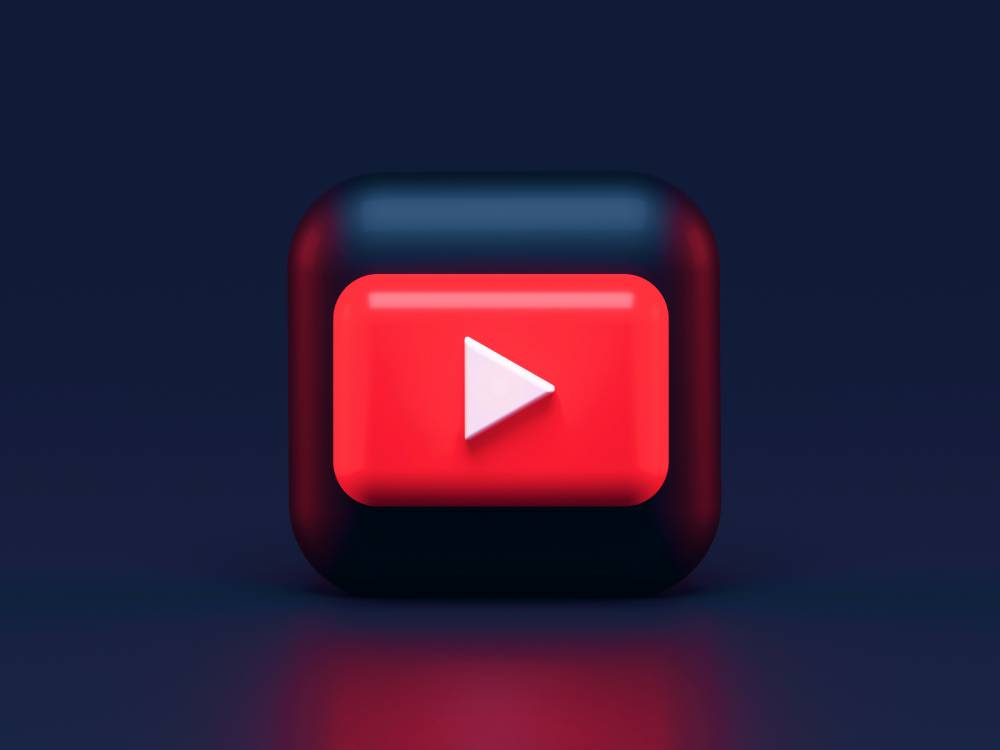YouTube offers endless hours of content, but unfortunately, downloading videos is only available in limited locations and for select content. However, there are ways to grab your favorite videos so you can watch them anytime, anywhere—even offline. These methods allow you to save videos directly onto your devices for convenient offline viewing.
In this guide, we’ll show you three easy ways to download YouTube videos, whether you’re on Mac, Windows, or Linux:
Using a Free Desktop Application
Paying for YouTube Premium
Leveraging a Powerful Linux Command-Line Tool
Your Free Option to Download YouTube Videos: ClipGrab
If you’re looking for a simple and free way to download YouTube videos, ClipGrab is a great choice! It’s a free program available for Mac, Windows, and Linux users. While the developer mentions it’s open source, the source code is only available for Linux users. But no matter—ClipGrab rocks!
Here’s a clear and easy-to-follow version of your ClipGrab tutorial:
How to Use ClipGrab to Download YouTube Videos for Free?
Go to ClipGrab.org
Open your browser and navigate to ClipGrab.org. Once there, click the “Show All Download Options” link. You’ll find download links for Mac, Windows, and Linux. In this guide, we’ll use the Mac version, but rest assured, the interface is virtually the same across all platforms.
Note: ClipGrab might ask permission to download a helper app during installation. This app helps with video processing and is part of the download package, though it’s not bundled within ClipGrab. It would be best if you allowed this download to proceed.
Copy the YouTube Video Link
Next, go to YouTube and find the video you want to download. Copy the video’s URL by either:
Selecting the video URL from your browser’s address bar or
Clicking the Share button under the video and copying the link provided.
Choose the Video Format
Open ClipGrab and paste the copied URL into the “Downloads” tab. You’ll then have a few options to adjust the format and resolution of your video:
Format: Choose the format you want for your download (e.g., MP4, WMV, or MP3 if you only need the audio).
Resolution: You can select the video’s resolution—either the full original resolution or a reduced one to save space.
Customize Your Download Settings
Before downloading, you can customize where your videos are saved. Simply tap the “Settings” tab in ClipGrab to choose the folder where your downloaded videos will be stored.
Once everything is set, click “Grab this clip!” and ClipGrab will handle the rest!
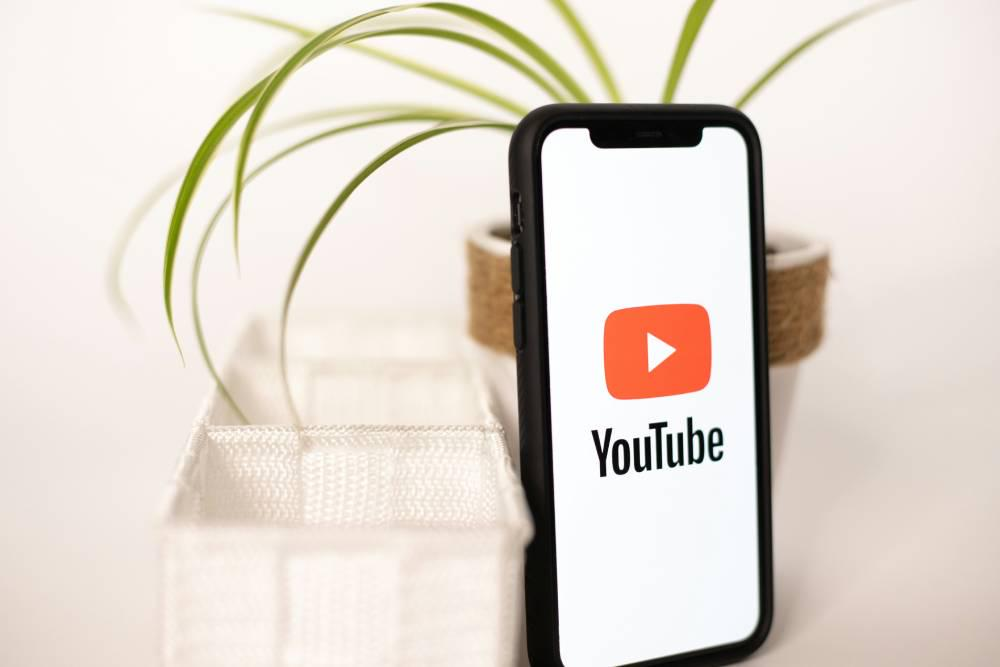
Another Free Option (With Some Added-Cost Benefits)
There’s another great option if you’re looking for a tool that offers more advanced features. Enter the WinX/MacX pair of applications. Produced by Digiarty Software (better known for its DVD ripper brand, WinXDVD), both WinX Video Converter (for Windows) and MacX Video Converter (for Mac) are freemium video conversion powerhouses. The cool part? Their trial versions come with a built-in YouTube downloader that’s free to use—forever! This built-in downloader functions as a YouTube video downloader tool, providing a simple and effective solution for downloading YouTube videos in high-definition quality.
What’s the Catch?
The trial version mentions a limit of up to five minutes of free conversion—but that only applies to video conversion, not downloading. If you’re just downloading videos from YouTube (or many other sites), the trial version works wholly free and without any time limits.
If you want to unlock full video conversion features, the paid version allows you to convert videos to popular formats like MP4, HEVC, H.264, MOV, MKV, AVI, and MP3, as well as iPhone and Android formats. This is where the five-minute restriction comes into play during the trial.
Free Download Features
So, by simply downloading the trial version, you can:
Download YouTube videos (and from many other sites) without any cost.
Ignore the five-minute limit, which only applies to video conversion, not downloading.
The only downside? You might encounter a few upsell dialogs asking you to upgrade while you’re downloading—but that’s a small price to pay for a free tool!
This YouTube video downloader tool is easy to use and efficient, making it a great choice for downloading high-definition videos without additional software or personal information.
Why Upgrade to the Paid Version?
If you decide to go for the whole paid versions, you unlock a power-user suite with advanced features, such as:
Compressing videos to save space.
Trimming and editing videos.
Adding and editing subtitles.
Pricing for the paid products ranges from $19.95 to $149.95, depending on the features and number of users you need.
Online Tools and Browser Extensions
Downloading YouTube videos without installing software is a breeze with online tools and browser extensions. These methods are perfect for those who want a quick and easy way to save their favorite YouTube videos directly from their browser.
Popular Online Tools
Several online tools make it simple to download YouTube videos without any software installation. Here are some of the most popular ones:
Savefrom.net: This reliable tool works on both desktop and mobile browsers, supporting various video formats and resolutions. Just paste the YouTube video link, and you’re good to go.
Youtubemp4.Kim: A free tool that allows you to download YouTube videos in multiple formats and of different quality. It’s straightforward and user-friendly.
Clipconverter.cc: Clipconverter.cc is known for its versatility and ability to download YouTube videos in different formats and qualities. It also offers options to convert videos to audio files.
Converto.Re: Another free tool that supports various formats and qualities, making it easy to download and convert YouTube videos.
Bitdownloader.io: This tool offers a simple interface and supports downloading YouTube videos in multiple formats and resolutions.
These tools are perfect for quickly grabbing a YouTube video link and saving it for offline viewing.
Recommended Browser Extensions
Browser extensions can add downloading functionality directly to your browser, offering a seamless experience. Here are some recommended extensions:
Video Downloader Professional: A popular extension for Google Chrome that allows you to download YouTube videos in various formats and qualities. It’s easy to use and integrates well with the browser.
YouTube Video Downloader: This extension for Mozilla Firefox is highly rated and lets you download YouTube videos in different formats and qualities. It’s a great tool for Firefox users.
Easy Video Downloader: An excellent choice for Opera users, this extension makes downloading YouTube videos straightforward and efficient.
These extensions enhance your browser’s capabilities, making it simple to download YouTube videos without leaving your browser.
VLC Media Player
VLC Media Player is not just a versatile media player; it can also be used to download YouTube videos. Here’s how you can do it:
Open VLC Media Player: Launch VLC and go to the “Media” tab.
Open Network Stream: Select “Open Network Stream” and paste the YouTube video link into the provided field.
Play the Video: Click “Play” to start playing the video within VLC.
Get the Codec Information: Once the video begins playing, click “Tools” and select “Codec Information.” Copy the URL from the “Location” field at the bottom.
Download the Video: Paste the copied URL into your browser’s address bar. Right-click on the video and select “Save As” to download the video to your device.
Note: This method may not work for all YouTube videos, and the quality of the downloaded video may vary. However, it’s a handy trick for those who already use VLC Media Player.
By following these steps, you can easily download YouTube videos directly using VLC Media Player, adding another tool to your video-downloading arsenal.
Your Paid Option: YouTube Premium
YouTube Premium is the way to go if you’re looking for a seamless, ad-free YouTube experience. However, it does come at a cost. Individuals can subscribe to YouTube Premium for $13.99 monthly(a $2 increase from previous months). For families, there’s a Family Plan for up to six users at $22.99 a month, and students can enjoy a discounted rate of $7.99 a month (which is also up by $1).
Why Choose YouTube Premium?
The perk of YouTube Premium is the complete removal of Google-provided ads. That means:
No banners
No pre-roll ads
No interstitial ads
However, it’s important to note that YouTube Premium does not filter out YouTuber-embedded ads (ads that creators include within their videos). You’ll still see those.
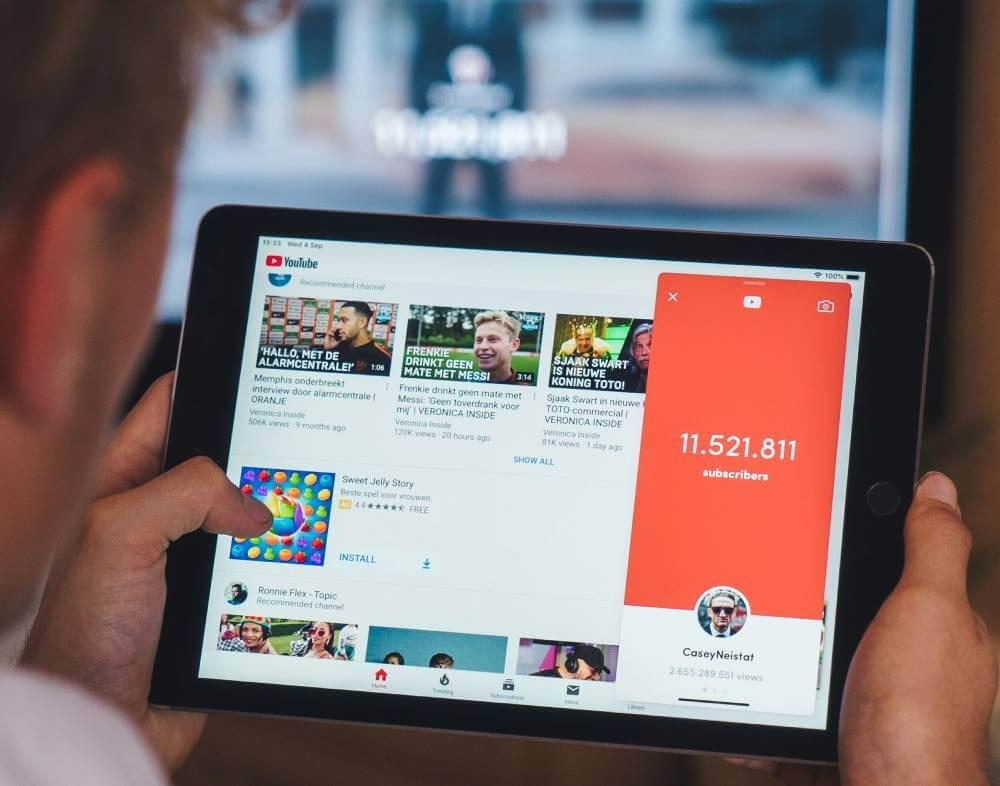
Additional Features of YouTube Premium
Along with an ad-free experience, YouTube Premium also offers:
Background play and picture-in-picture (so you can listen to videos while using other apps or with the screen off).
Access to YouTube Music, YouTube’s dedicated music streaming service.
Only Premium members have exclusive access to YouTube Originals, including series, movies, and unique content.
How to Download YouTube Videos Using YouTube Premium?
Log in to Your YouTube Premium Account
Once you’ve subscribed to YouTube Premium, a Download button will appear below the video, to the right of the Share (arrow) icon in your web browser and mobile app.
Toggle the Download Icon
Select the video you want to download, and once it’s playing on your main screen, click or tap the Download icon.
Find Your Downloads
You can locate your saved videos in the Downloads area of the YouTube app. Remember that YouTube requires an internet connection at least once every 30 days to ensure you’re still a Premium subscriber, or your downloads may expire.
Saving Once Downloaded
Unfortunately, YouTube Premium doesn’t allow you to save these videos as usable files on your desktop or iOS devices. So, if you’re hoping to transfer or edit the video, you’re out of luck—you can only watch it offline within the YouTube app.
However, there’s some good news if you’re an Android user with an SD card slot. You can go into your YouTube app settings (tap your profile picture > Settings > Downloads) and set your videos to save directly to your SD card.
So, that’s how to download videos in a somewhat restricted form for only $13.99 a month! [sarcasm implied]
Linux Command Line Options for Downloading YouTube Videos
Linux users naturally have a command line option to download YouTube videos. It wouldn’t be Linux without one, right? As with most things on the Linux command line, there are a few gray areas—like whether the tool is fully functional or if there’s a better one out there.
The Classic: youtube-dl
The first option in this Linux command-line journey is the classic tool YouTube-dl. You can access it via its official site, GitHub, or your favorite package manager (apt or brew).
Some folks argue that youtube-dl is getting a bit dated and hasn’t been updated in a while. It still works and offers many features for downloading videos in different formats and resolutions.
The Newer Fork: yt-dlp
For those looking for something more up-to-date, a newer, open-source project called yt-dlp. It’s essentially a fork of youtube-dl, with more features and better ongoing support. You can find it on GitHub.
Which One to Choose?
Both youtube-dl and yt-dlp offer an extensive range of features, from downloading entire playlists to selecting specific video formats. If you’re comfortable with the command line, either option should get the job done. The choice comes down to whether you want the classic tool or something more cutting-edge.
How to Download Private YouTube Videos?
First, it’s important to note that you can only download private videos if you have been given access to them (or if they are your own videos in your account). If you can log in and view the video in your browser, you can use the following methods to download it. However, if you can’t access the video in your browser, we can’t help you download it.
Using YouTube Premium
If you have YouTube Premium, you can easily download your own videos for offline viewing. Simply navigate to the video and use the Download button in the app or website.
Using Click Downloader (Windows Users)
For those with a username and password who want to download private videos (including those on other platforms like Facebook), the Premium version of By Click Downloader is a good option. This tool allows you to save private videos as long as you can log in to view them.
Pricing: Currently, By Click Downloader is available for $20 as a promotional price, but it may go up to $40 later.
Always make sure to respect copyright and privacy settings when downloading videos!
Can You Get in Trouble with Downloading YouTube Videos?
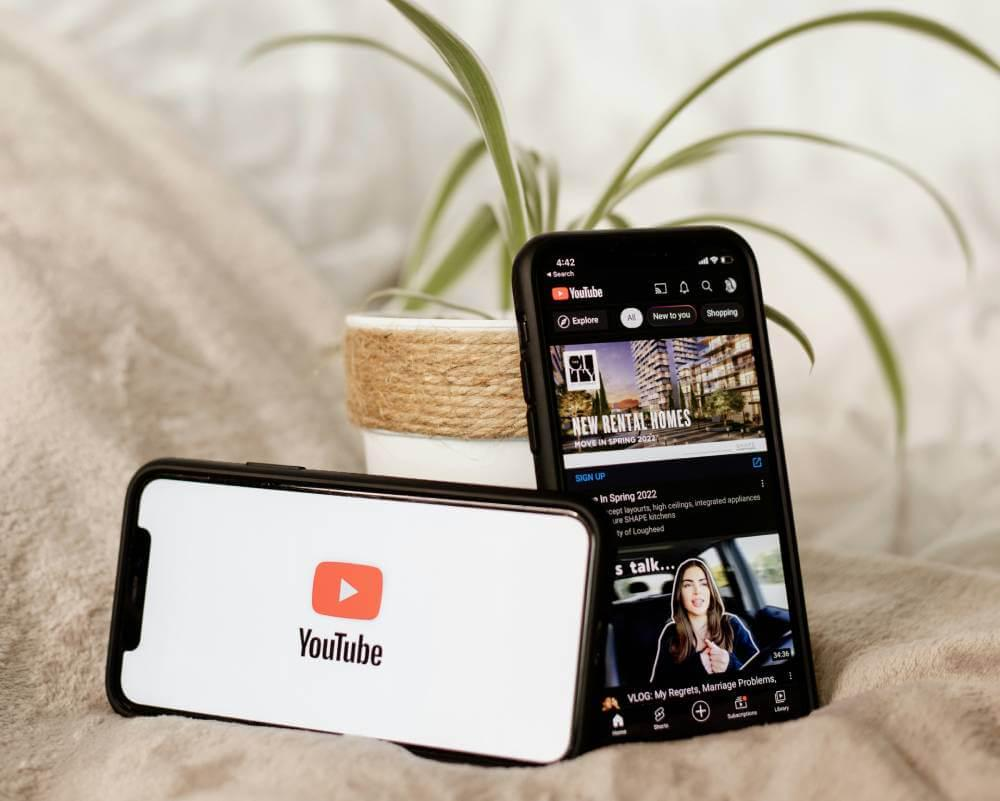
Now that you know how to download YouTube videos, it’s essential to consider whether you should. Here are some key points to keep in mind:
Legal Considerations
Laws Vary by Jurisdiction: Different countries have different rules regarding downloading content. In some places, downloading videos may be illegal, even for offline viewing.
Restricted Content: If you’re in a country with strict regulations, be cautious about downloading videos, especially on sensitive topics.
Fair Use and Copyright
If you plan to use downloaded videos in your own projects, be aware of the Fair Use doctrine in some jurisdictions. This concept allows for limited use of copyrighted material in your work, such as short clips.
However, YouTube actively monitors reused content. If you incorporate someone else’s material, your channel could receive a strike for copyright infringement.
When in Doubt, Ask
If you’re unsure about the legality of downloading a specific video, it’s best to seek advice or consult legal resources. Always prioritize respecting copyright and platform guidelines to avoid potential issues.